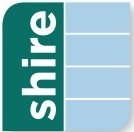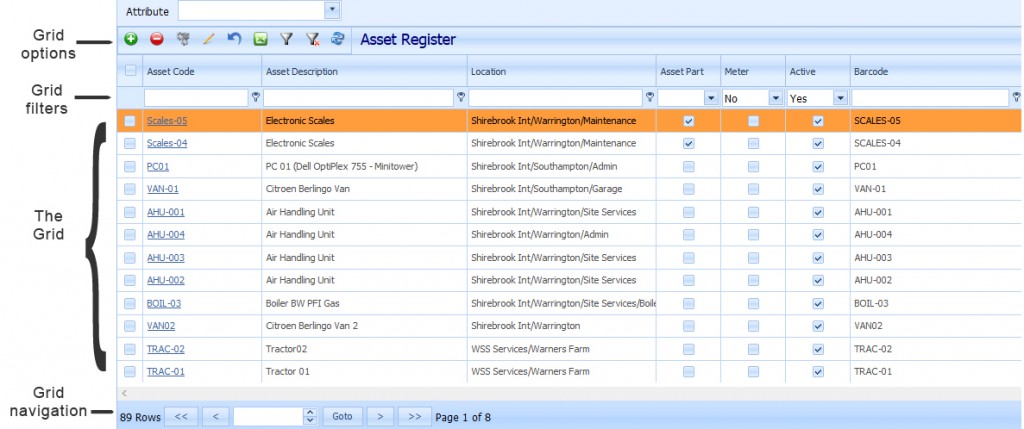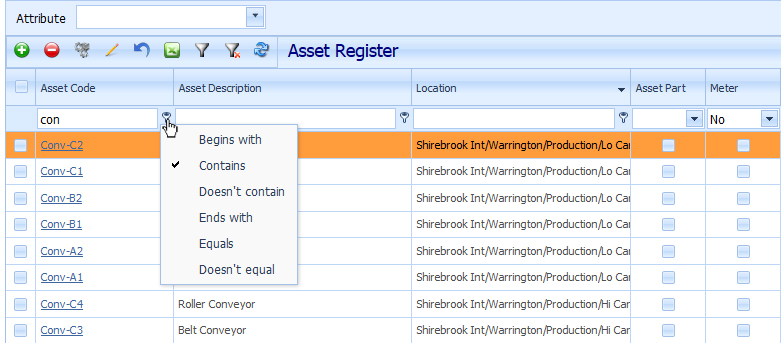Pirana Grids are the means by which you see tables of information relating to your Assets, Locations, Work Orders, Tasks or Contacts etc. Grids offer a great deal of flexibility incorporating powerful searching, filtering and ordering.
Searching / filtering options
Users can search through and filter each Grid to their own particular preferences by:
- Sorting columns alphabetically
- Searching for words, part words or combinations of symbols, letter and numbers
- Filtering multiple columns at the same time
Displaying filtering options
By default the filter row is hidden. Click the Show Filter icon in the Grid options toolbar to display the filters at the top of the Grid.
Sorting by column heading
Columns can be sorted by clicking the column headings. This will sort alphabetically starting with A or Z and a small arrow will point up or down accordingly.
Searching for words, part words or combinations of symbols, letter and numbers
Enter words, part words or combinations of symbols, letter and numbers into the predictive filter box for each column and the system will find every record where your search term occurs. As you enter criteria the filtering will apply automatically making this a very responsive and powerful feature. The search is not case sensitive.
In the following example, typing the phrase ‘con’ into the predictive filter will find all Assets for which those letters occur anywhere in the Asset Code, such as ‘Aircon 12m’ and ‘Conveyer01’. The default filter type is ‘contains’. However, by clicking the small key next to the predictive filter box you can change the filter type for each column.
There are several filter type options:
- Begins with
- Contains
- Doesn’t contain
- Ends with
- Equals
- Doesn’t equal
NOTE: If you select an item from a filtered list it is important to remember that the filter will remain applied even when you navigate away from the list.
Clearing filters
The Clear Filter button will restore the complete listing.
More tips
For more tips on how to get the best from Pirana see also: